Online/Offline Concept
When viewing a document, by default the app will view the document on the server whilst the user has internet connectivity. This is denoted by the following icon displayed in the top right of the screen:

If the device goes offline, then the app will automatically detect this and move into off line mode. Offline mode is denoted by the following icon:  . When the application switches to Offline Mode, the following message is displayed to the user:
. When the application switches to Offline Mode, the following message is displayed to the user:
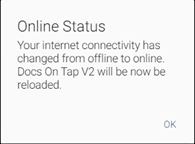
When operating in Offline mode, all annotations will be saved locally and automatically synchronised back to the server when the device comes back on line.
For a document to be available in Offline mode it is a requirement that the end user has previously viewed the document on the particular device that they are using in Offline mode.
The status of the document including date uploaded, file size and availability is shown in the sidebar in which the documents are listed. In the example below the highlighted document is only available in Online mode in the first image. As soon as the end user taps on the document to view it the app will access the version on the server and display that to the end user whilst simultaneously in the background download the document so that a local copy is available. Once the document has been downloaded, the information in the sidebar will be updated to indicate that the document is available in Offline mode as per the second image:
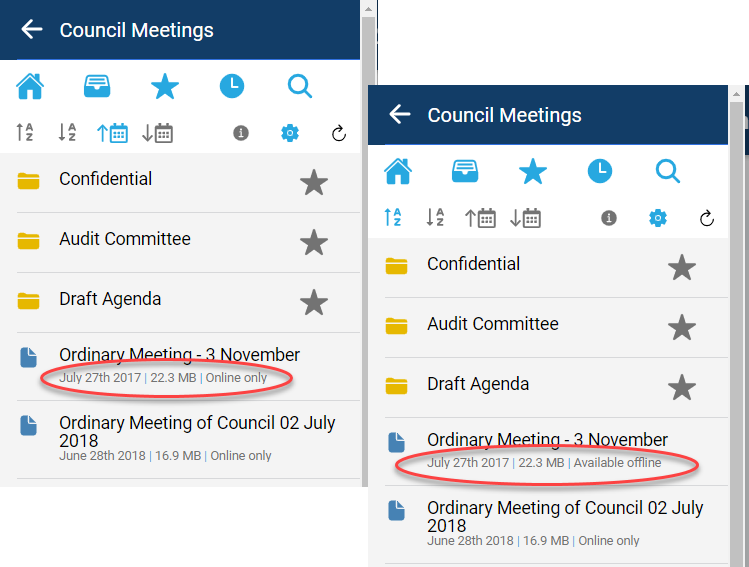
When a document is viewed for the first time the app will indicate in the bottom right of the screen the progress as the file is downloaded:

Due to the way that the application handles the download process, the end user will be able to navigate around the document even whilst it is getting downloaded. This feature is enabled as the user will continue to view the document on the server. Once the document has been downloaded the app will continue to view the server based document until such time as the device goes Offline, in which case it will switch to using the local copy.
Having downloaded the document it will then be saved for access in Offline mode as shown below:

All annotations made on the online copy are automatically synched back to the device and will be available in offline mode.
Whilst it is self-evident it is important to understand that a document is not saved to the device until it has been fully downloaded. Therefore, if the end user wants to have a copy of the document/s available in Offline mode they will need to ensure that they stay connected to the internet until all the required documents are downloaded.
Updating Previously Downloaded Documents¶
If a new version of a document that is available in Offline mode is made available then the application will automatically download a copy of that document in background mode. This ensures that the end user will always have the latest version of any document available to them should they go into Offline mode. By default when Online they will always have access to the latest version of any document.
Annotations made on a document if it is updated are now also retained and are accessible by default to the end user.
A key feature of the App is the fact that by default the end user will always be looking at the online version of a document and as a consequence will always be working with the latest version of that document. In addition, this removes the need to synchronise the app and wait until a document is downloaded to view it.
The synchronisation between the server version of the end users data and the local version is managed automatically by the application. Only documents that have been viewed and downloaded by the app will be available in the situation whereby the end user has no internet connectivity.