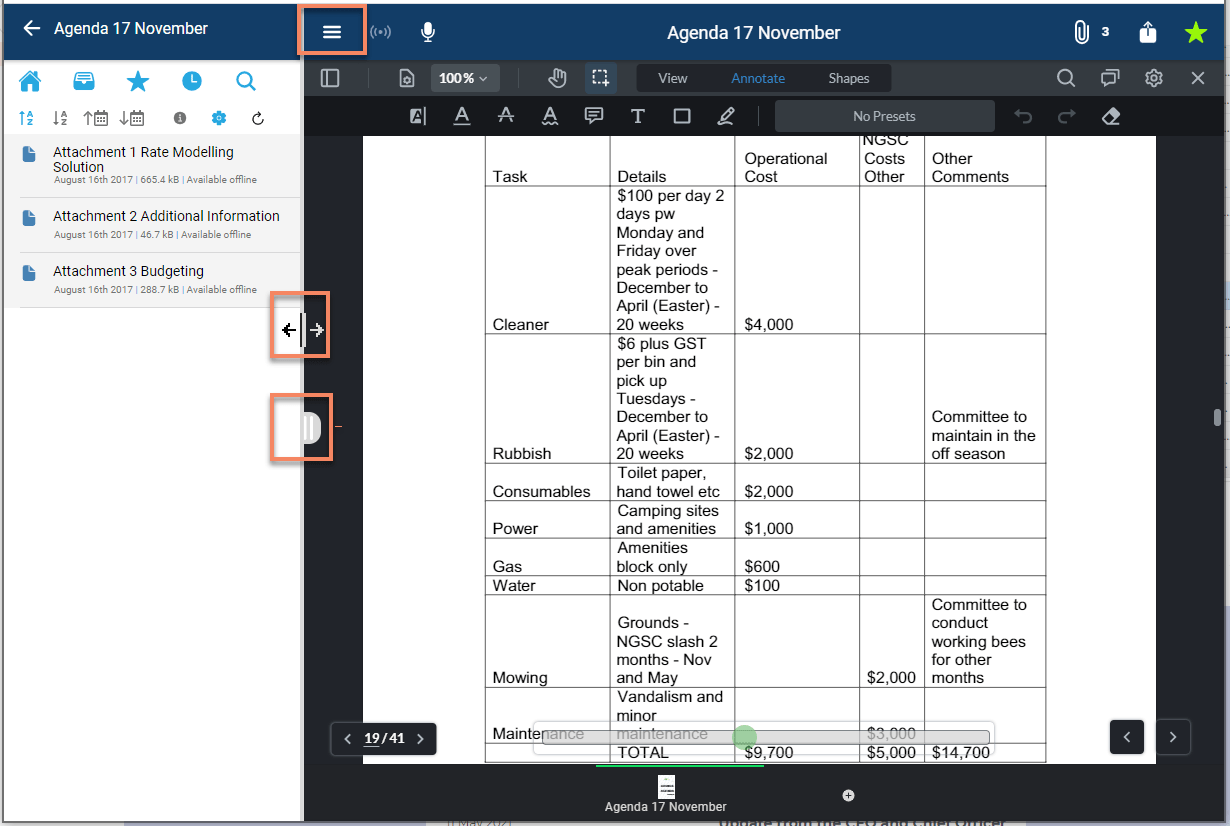Working with the Sidebar
Working with the Sidebar¶
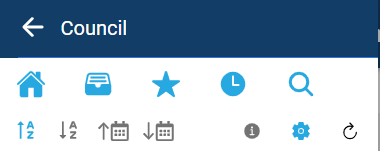
 - Home - Selecting this icon will take the user back to the home page of the menu structure.
- Home - Selecting this icon will take the user back to the home page of the menu structure.
 - New – Selecting this icon will list in the sidebar all the new documents received by the end user. A document is considered new if it has not previously been viewed by the end user.
- New – Selecting this icon will list in the sidebar all the new documents received by the end user. A document is considered new if it has not previously been viewed by the end user.
Once a document has been viewed the app will automatically remove the document from the New list. When viewing the list of New documents, the user is able to remove them manually from the list by clicking on the  icon shown to the right of the document name:
icon shown to the right of the document name:
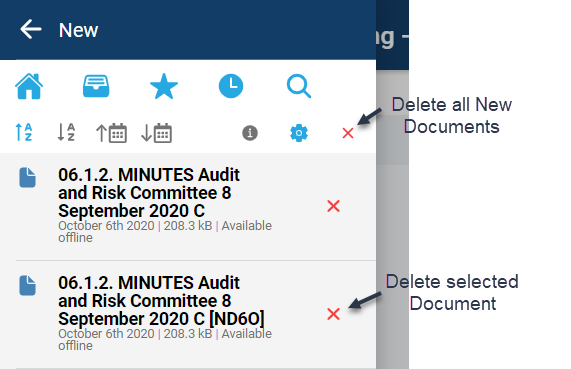
 - Favourites – Selecting this icon will list in the sidebar all the documents marked as a favourite by the end user.
- Favourites – Selecting this icon will list in the sidebar all the documents marked as a favourite by the end user.
Similar to the New feature discussed above, documents can be removed from the Favourites list by tapping on the  icon.
icon.
 - Recent – This is a new feature provided in the app which lists all the documents recently viewed by the end user ordered by most recent to oldest.
- Recent – This is a new feature provided in the app which lists all the documents recently viewed by the end user ordered by most recent to oldest.
 - Search – This icon provides the ability to search the folder structure and document titles within the sidebar.
- Search – This icon provides the ability to search the folder structure and document titles within the sidebar.
Using this feature the end user can enter one of more ‘search term’ to search for a folder, file or attachment. The search is not case sensitive. For a record to be matched its name must contain each search term. Search terms must normally be complete words eg to search for a document named “Finance Meeting” the search term ‘fin’ would not return a match.
The exception to the requirements to use full words is word stemming – eg a search for ‘book’ will also match ‘books’, ‘booked’ or ‘bookings’.
To speed up the search many common words are not indexed and will be ignored by the search eg: ‘and’, ‘the’, ’because’, ‘other’ etc. Your search results will be saved until you perform another search so you can return to them at any time.
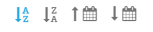 - Sort Order – This provides the end user to sort the contents of the sidebar either alphabetically or by date order.
The sort order for documents can make it easier for the end user to find the relevant document based on either the name or date published.
- Sort Order – This provides the end user to sort the contents of the sidebar either alphabetically or by date order.
The sort order for documents can make it easier for the end user to find the relevant document based on either the name or date published.
The option to sort by date is very useful in that it provides the means by which the documents can be sorted by either:
- oldest Document (
 sort descending )
sort descending ) - most recent document (
 sort ascending)
sort ascending)
This feature is particularly useful when working with a folder that contains many documents with similar naming conventions by floating to the top the most recently added documents.
 - Document Information - Details of the path for documents in the sidebar will be displayed showing the navigation path to the folder in which the document is stored.
- Document Information - Details of the path for documents in the sidebar will be displayed showing the navigation path to the folder in which the document is stored.
Pinning Sidebar¶
The navigation sidebar can be "pinned" when displayed on larger devices. A large device is defined as a device with a screen viewport larger than 992px i.e. most laptops, desktop computers and iPads in landscape mode. The sidebar will continue to operate as it has previously done on devices with smaller screens i.e. phones and iPads in portrait mode.
This option will make it easier to navigate between documents, particularly attachments, without needing to display the sidebar prior to being able to select a new document.
The following features apply to devices with a larger screen viewport:
- The sidebar will "push in" and sit on the left hand side of the screen. It won't overlay the screen, nor will it disappear when an item is selected or a another part of the screen is tapped/clicked.
- The sidebar can be shown or hidden by tapping the menu button in the top left of the screen.
- An alternative way of showing or hiding the sidebar is to tap/click and then drag in the new tab that will appear in the centre left of the screen.
- The sidebar can resized to your preferred width by tapping/clicking and then dragging the new tab OR the divider between the sidebar and the document viewer.
- When the sidebar is shown using the menu button at the top left of the screen, it will display at the last width it was resized to. If no resizing has occurred the default width is 300px.
- The maximum width that the sidebar can be expanded to is 500px.
- If the sidebar is resized to less than 100px, it will automatically snap shut and be reset to its default width of 300px.