Document Panel
Document Panel -  ¶
¶
This icon will present to the end user a side bar that provides a number of navigation options to the user including:
- Page thumbnail
- Bookmarks
- Annotations
The icons displayed in the Document Panel are as follows:

Document Thumbnail icon  ¶
¶
This option will present to the user a thumbnail view of the document which can be used to navigate between pages:
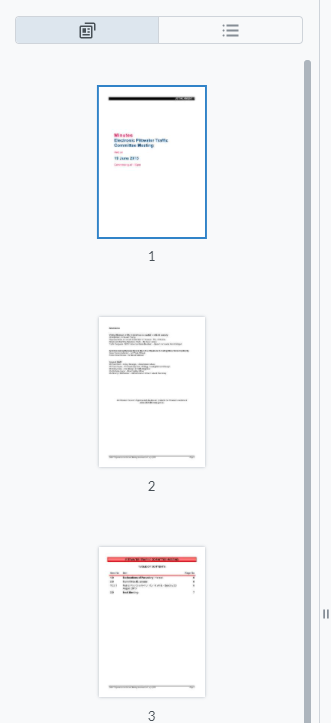
Document Bookmark Icon  ¶
¶
This option will display to the user any bookmarks embedded into the document which can then be used to navigate around the document:
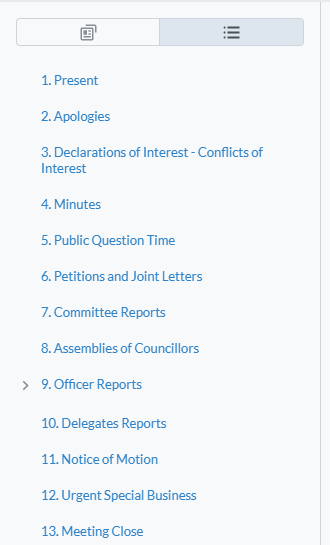
By clicking on any of the items listed in the Bookmark view, the user is able to navigate directly to the item that has been selected.
Annotations Icon  ¶
¶
This option will display to the user any annotations that they have made in the document (either in offline or online mode):
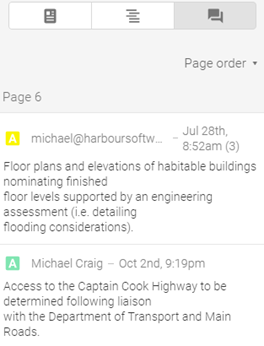
As is the case for each of the options within the Document Panel by clicking on the annotation the application will automatically navigate to the page on which the selected annotation appears.
In the case of annotations, by clicking on the top right of the note the app will navigate directly to the selected annotation.
By floating the mouse or tapping on the header of the annotation as shown below the user is able to expand the annotation and either edit or delete it:
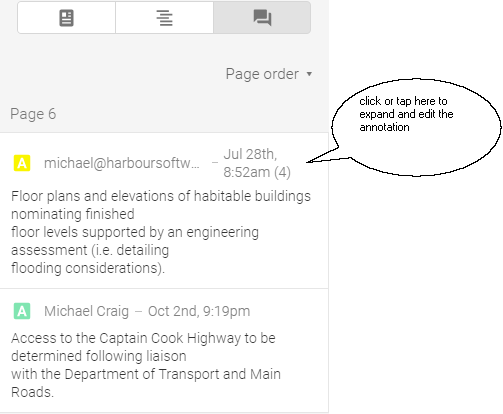
For further details on how to work with Annotations refer to the section below.
To close the Document Panel, simply click on the  icon.
icon.