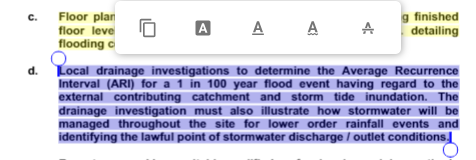View Controls
View Controls  -
The user is able to control the manner in which the app displays the document using this control. The options available within this control include:
-
The user is able to control the manner in which the app displays the document using this control. The options available within this control include:
- Page Transition
- Layout
- Rotate
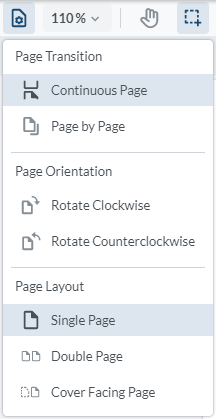
Page Transition¶
The app supports reading the pages in either of the following modes:
- single page mode

- Continuous Scroll mode

Page Orientation¶
This option enables the user to rotate either clockwise or anticlockwise the current page.
Page Layout¶
The user is able to view the document in one of the following layout modes: * Single Page * Double Page * Cover Facing Page
Page View¶
This control provides two options for the user to have the app automatically apply to the page layout. The options are:
Fit to Page  ¶
¶
This option reduces the page to fit completely within the viewer.
Fit Page  ¶
¶
This option makes the page fit full width in the viewer
Zoom Control¶
The option is provided to increase or decrease the percentage zoom setting on the document.
Pan Control  ¶
¶
This control enables the end user to pan around the document using the Pan tool. Not, this tool should be used in conjunction with the annotation tools – to switch from the annotation mode to moving around the document the user will need to click or tap on the pan control to enable them to scroll through the document.
Select Control  ¶
¶
This control enables the end user to select text within the document and utilise the annotation tools.
Within the document when this tool is used, the user is able to apply text formatting as shown below: