Viewing Documents using Multiple Tabs
Multiple Tabs¶
It is now possible to open documents in multiple tabs. The screenshot below shows an agenda and 2 attachments open in separate tabs:
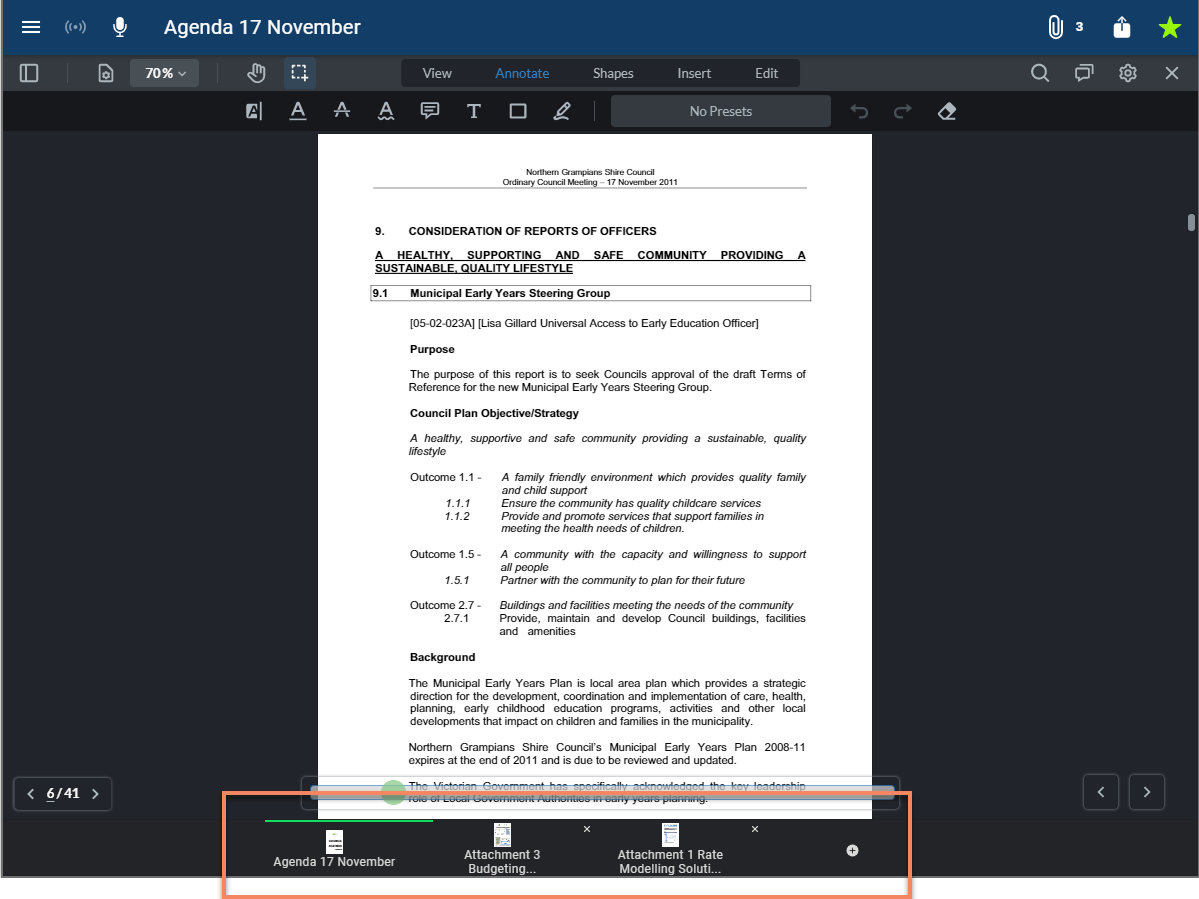
There are 2 ways to open a document in a separate tab: 1. Click or tap the new tab button on the right of the tab bar at the bottom of the screen. Then open up a document or attachment in the new tab from the navigation sidebar. 2. Long press/click on the document or attachment that you wish to open in the navigation sidebar. This will then display the following options in the navigation sidebar:
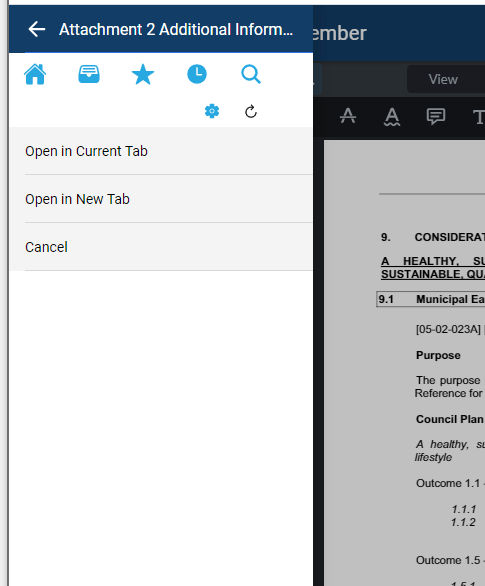
A tab can be closed by clicking the small "x" on the right hand side of the tab in the tab bar.
Note that we have restricted the number of tabs to 5 in order to avoid memory or performance issues. The user will be advised if they reach the tab limit and try to open an additional tab.