Viewing Annotations
Viewing Annotations¶
Annotations applied to a document are able to be viewed by selecting the Annotations icon in the top right side of the viewing panel: 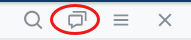
By clicking on this icon you can toggle on or off the annotation side bar which gets displayed down the right hand side of the viewing panel when they are toggled on:
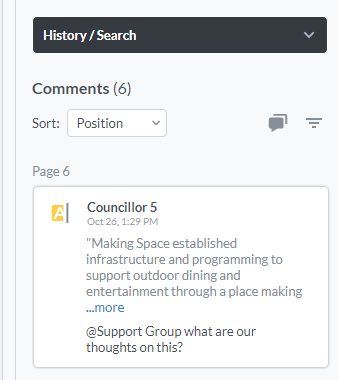
Searching Annotations¶
The ability to search your annotations is provided when the annotation panel is toggled on. To access the search feature click on the down arrow next to the History/Search panel to display this screen - 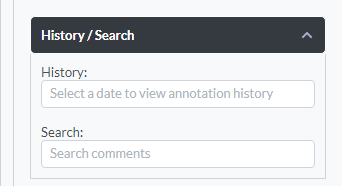 . When searching annotations the app will include any text that has been marked up using one of the text markup tools (ie Underline)
. When searching annotations the app will include any text that has been marked up using one of the text markup tools (ie Underline)
Annotation History¶
Each time an annotation is added, modified or deleted Docs On Tap now saves an annotation history record. The annotation history can be accessed via the new drop down at the top of the document viewer. If you want to swap back to an earlier version of annotations then you can do so by selecting the required date and time from the drop down list. This will unload the existing annotations and load in the selected annotations.
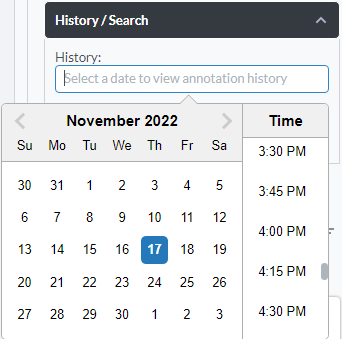
If you want to revert back to this earlier version of annotations and use it as the base for adding any future annotations then you can do so by simply starting to add or modify annotations as normal. If you do so then you will receive a warning notification advising that the currently displayed annotation history record will be used as the base for your annotations.
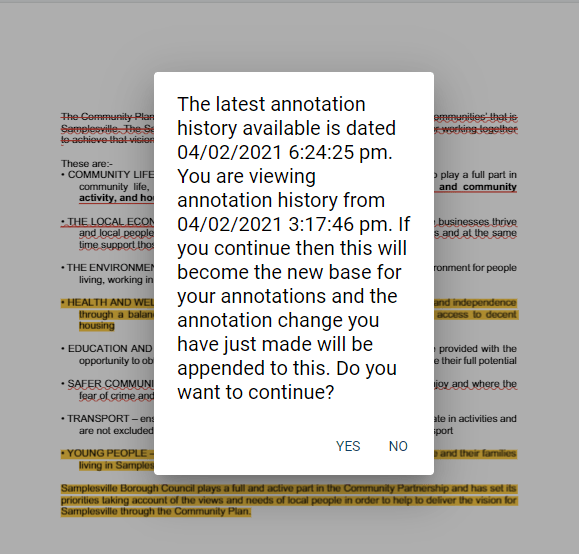
Annotations Available Across All Devices¶
Annotations now made within the App will be automatically available across all devices in which the end user runs the app.