Working with Attachments
Working with Attachments¶
For a document that contains attachments they are accessed from the side bar once the parent document has been loaded. When a document has attachments the attachment icon and count of attachments is displayed in the top right of the screen:
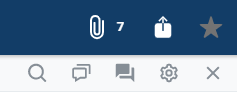
In this instance the document has 4 attachments associated with it which can be accessed by clicking on the icon shown highlighted above. When this is done the Attachment Sidebar will be displayed and a list of all attachments, grouped by the report to which they belong will be displayed:
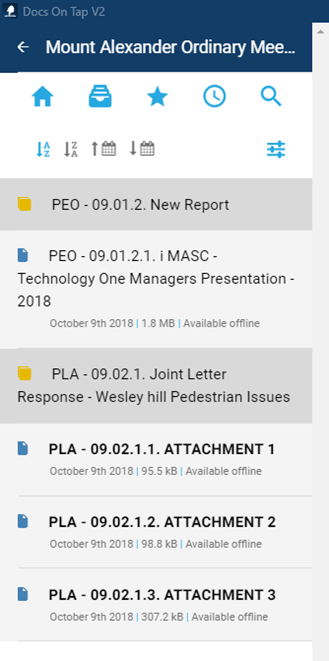
When an attachment is selected it will be displayed to the user with the ability to navigate back to the parent document been available by the back arrow as shown highlighted below:
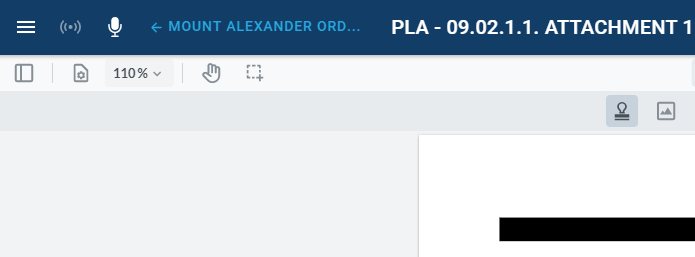
By clicking or tapping on the section highlighted above the app will take the user back to the parent document on the page from which they launched the attachments.
Viewing Multiple Documents As referenced in the following link, within Docs On Tap you are able to open up multiple documents in the Viewer enabling you to switch between one document and the next. This is a particulary useful tool to keep in mind particularly when referring to Attachments - For more details please see Viewing Documents using Multiple Tabs