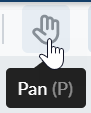A number of keyboard shortcuts are provided within the Document Viewer in Docs On Tap to assist with common tasks. The following provides a list of all of the shortcuts that are currently available:
Note, by hovering over an icon in the Document Viewer panel of Docs On Tap where a shortcut is available the description of the function will be followed by the shortcut, so for example the shortcut for the Pan option is P as shown below:
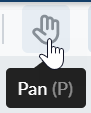
Shortcuts
Panel Controls:
Pan - P
Select - Esc
Markup Controls:
Highlight - H
Underline - U
Strike Through - K
Squiggly Line - G
Note - N
Free Text - T
Free Hand - F
Shapes
Rectangle - R
Ellipse - O
Line - L
Arrow - A
Insert
Image - I
Callout - C
Edit Controls
Undo - Ctrl Z
Redo - Ctrl Shift Z
Eraser - E
View Controls - Window Devices:
Rotate document clockwise - CTRL + SHIFT + EQUAL
Rotate document counterclockwise - CTRL + SHIFT + MINUS
Copy selected text or annotations - CTRL + C
Paste Text or Annotations - CTRL + V
Undo an annotation change - CTRL + Z
Redo an annotation change - CTRL + Y
Open File Picker - CTRL + O
Open Search - CTRL + F
Zoom In - CTRL + EQUAL
Zoom Out - CTRL + Minus
Fit document to screen width - CTRL + 0
Print - CTRl + P
View Controls - Mac Devices:
Rotate document clockwise - COMMAND + SHIFT + EQUAL
Rotate document counterclockwise - COMMAND + SHIFT + MINUS
Copy selected text or annotations - COMMAND + C
Paste Text or Annotations - COMMAND + V
Undo an annotation change - COMMAND + Z
Redo an annotation change - COMMAND + Y
Open File Picker - COMMAND + O
Open Search - COMMAND + F
Zoom In - COMMAND + EQUAL
Zoom Out - COMMAND + Minus
Fit document to screen width - COMMAND + 0
Print - COMMAND + P