Roles Tab¶
The concept of Roles is used within the application which means that rather than having to manage permissions to folders at the individual user level, this is done at a Role level. For each Role created you will be able to associate multiple users, therefore changes made at the Role level will automatically flow to the users associated with that role.
In addition to this, you can still assign folders to users outside of the Role to cater for situations where a particular user may require access to a folder other than the Role assigned folders.
Access the Roles tab via the option shown highlighted below:

When you access this tab you are presented with the following screen:
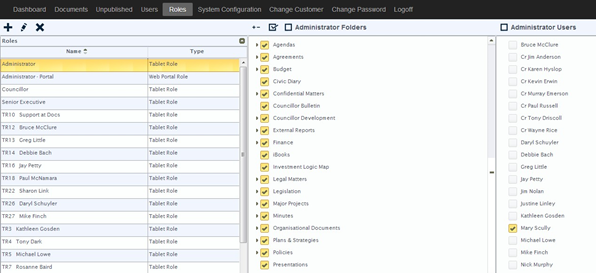
In the column on the left hand side of the screen all the roles that have been created are displayed.
When you create a role by clicking on the Add button you need to nominate if it is a Tablet Role or Web Portal Role:
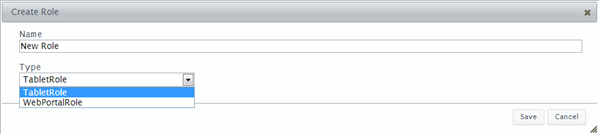
End User App Role¶
This identifies what folders the User is able to access via the app on their tablet device.
Admin Portal Role¶
This applies to users who have access to the Web Portal and identifies which folders the user is able to access and maintain via the web portal.
Assigning folders to a Role is done by simply placing a tick in the check box alongside the folder’s name in the second panel.
Likewise assigning users to a Role is done by simply placing a tick in the check box alongside the user’s name in the third panel.
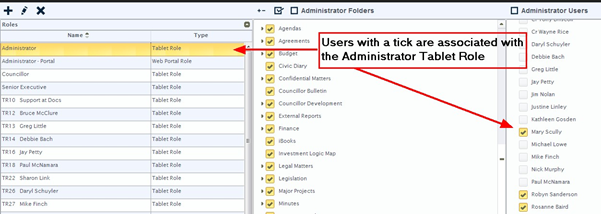
The things to note are:
- Multiple users can be associated to a Role
- Any changes made to a Role will be automatically applied to associated Users
- Roles can either be a Tablet Role or Web Portal Role
- A user can have both a Tablet Role and Web Portal Role assigned to them