Release Version 21.06.1¶
Date: 7 June 2021¶
Application Performance Improvements¶
When this version is installed the user will be prompted for a one-time reinstallation of the application. The user has the option to perform the reinstallation immediately, or to postpone until a later date. Each time the application is opened the user will receive this prompt, until such time as they perform the reinstallation.
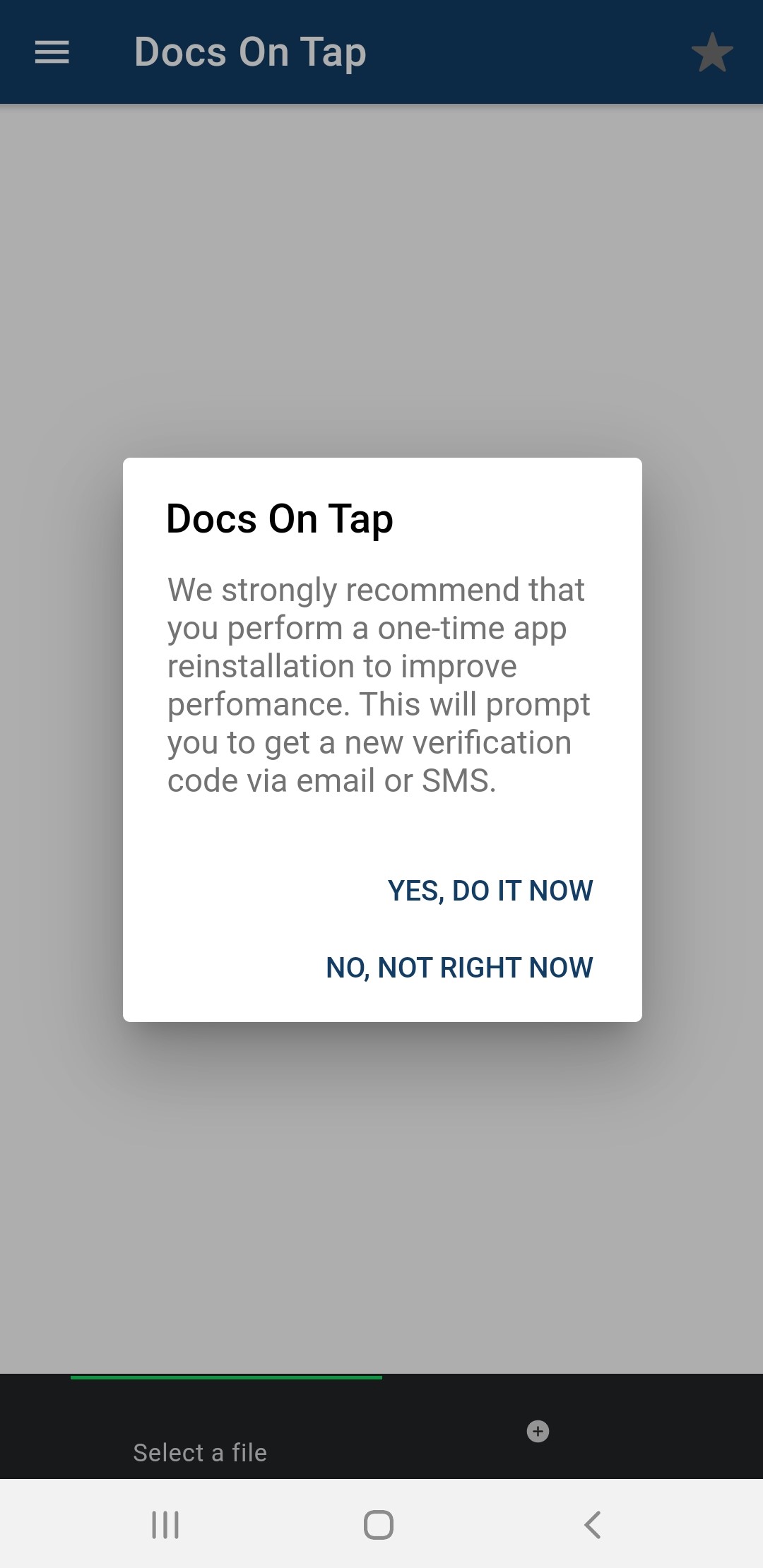 As indicated in the screen shot above we strongly recommend performing the reinstallation immediately as it will result in performance improvements and alleviate problems reported by some sites in relation to sluggish performance when moving between documents. Note that no annotation, favourites, recent history or folder sort settings will be lost by the user. However any offline copies of documents will be removed, so the first time any document is accessed a fresh offline copy will be downloaded.
As indicated in the screen shot above we strongly recommend performing the reinstallation immediately as it will result in performance improvements and alleviate problems reported by some sites in relation to sluggish performance when moving between documents. Note that no annotation, favourites, recent history or folder sort settings will be lost by the user. However any offline copies of documents will be removed, so the first time any document is accessed a fresh offline copy will be downloaded.
Multiple Tabs¶
It is now possible to open documents in multiple tabs. The screenshot below shows an agenda and 2 attachments open in separate tabs:
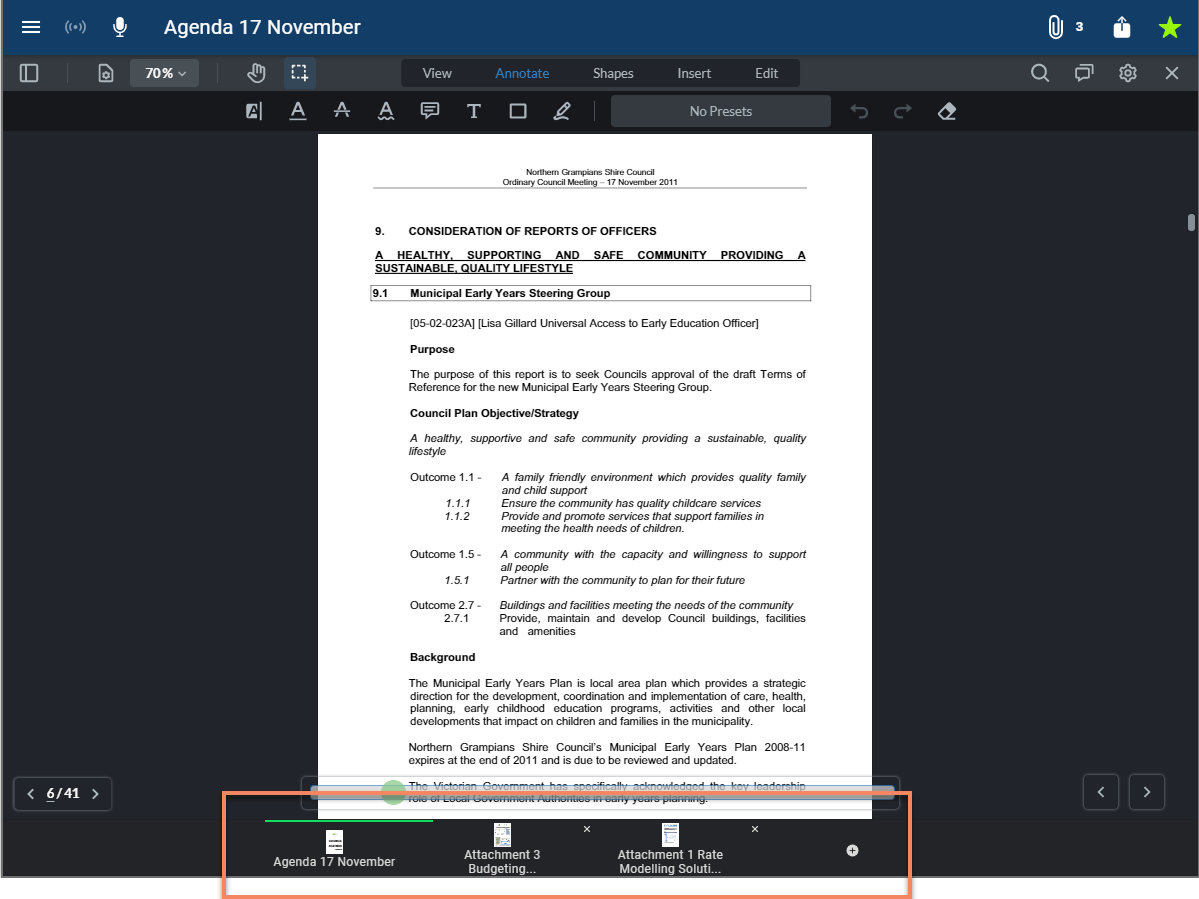
There are 2 ways to open a document in a separate tab:
1. Click or tap the new tab button on the right of the tab bar at the bottom of the screen. Then open up a document or attachment in the new tab from the navigation sidebar.
2. Long press/click on the document or attachment that you wish to open in the navigation sidebar. This will then display the following options in the navigation sidebar:
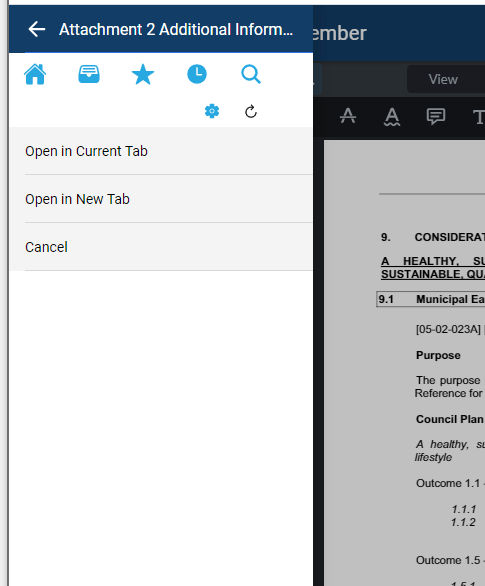
A tab can be closed by clicking the small "x" on the right hand side of the tab in the tab bar.
Note that we have restricted the number of tabs to 5 in order to avoid memory or performance issues. The user will be advised if they reach the tab limit and try to open an additional tab.
Annotation History¶
The annotation history drop down, introduced in version 21.0.1, has been enhanced in the following ways:
- The drop down that displays the history has been moved from the document toolbar to the annotations sidebar to remove some clutter from the document toolbar:
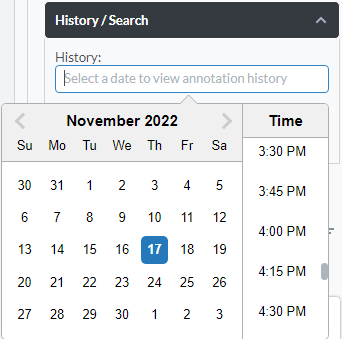
- The annotation history is now stored in a more robust way to remove any possiblity of annotation history being overwritten and lost.
Hiding and Showing Annotations¶
The button to hide and show annotations has been moved from the document toolbar to the annotation sidebar.
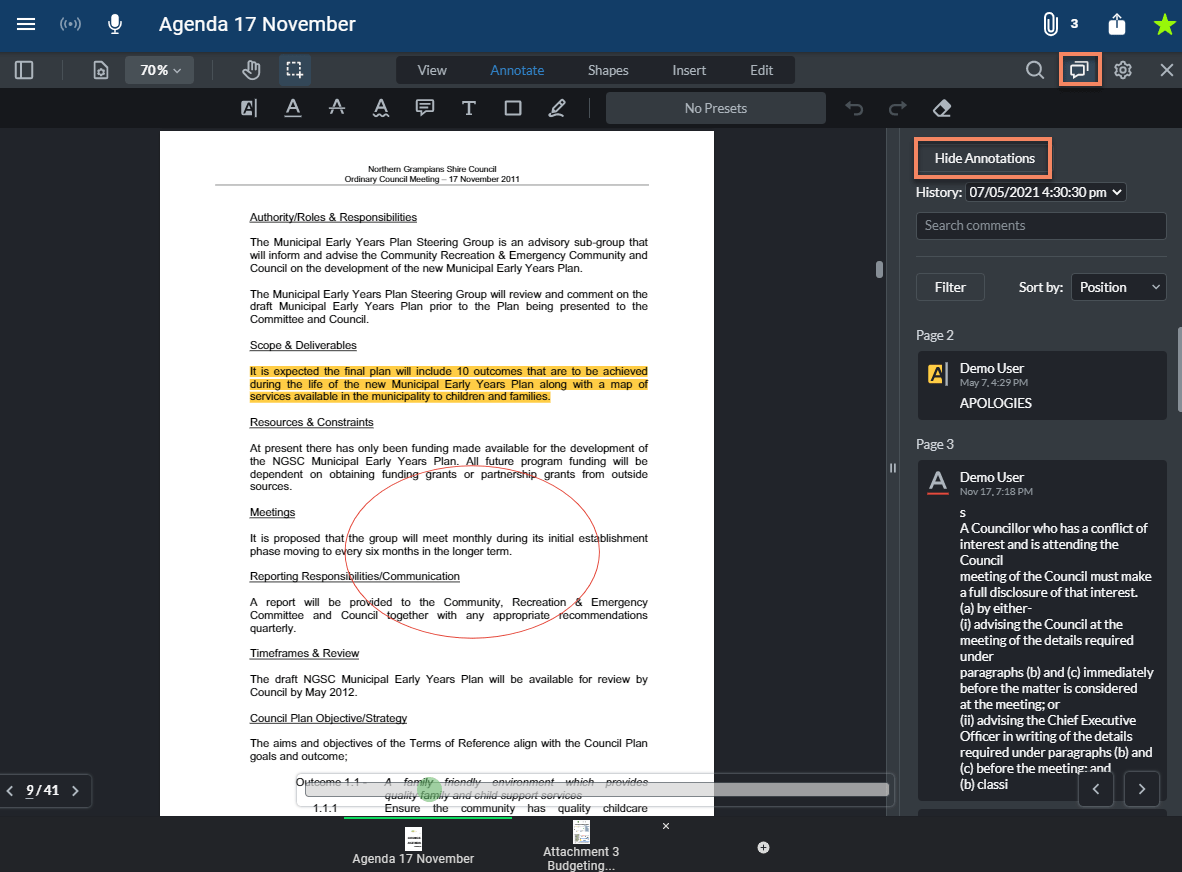
Filling Out Form Field Data¶
Form field data can now be filled out and saved for documents that contain form fields. The form field data gets saved along with the annotations for the document. Note that in order to trigger the change event that saves the data, you must first exit the field that you are entering data into - i.e. by tabbing out of the field or by tapping/clicking outside of the field.
File Downloads¶
When downloading or emailing a file, it will now be provided in its original format if the following 2 criteria are met:
- Annotations are not included.
- The file does not have a confidential watermark applied by Docs On Tap.
Previously all downloads were provided in PDF format.
Deletion of All Data from a User's Device/s¶
We have provided a new option in the Docs On Tap Admin Portal to enable deletion of all data from a user's device/s (e.g. a former councillor/employee). When this option is selected it will also clear the End User App Role to ensure that no further data will be published to the user. The checkbox will be cleared by Docs On Tap once the deletion process has finished.
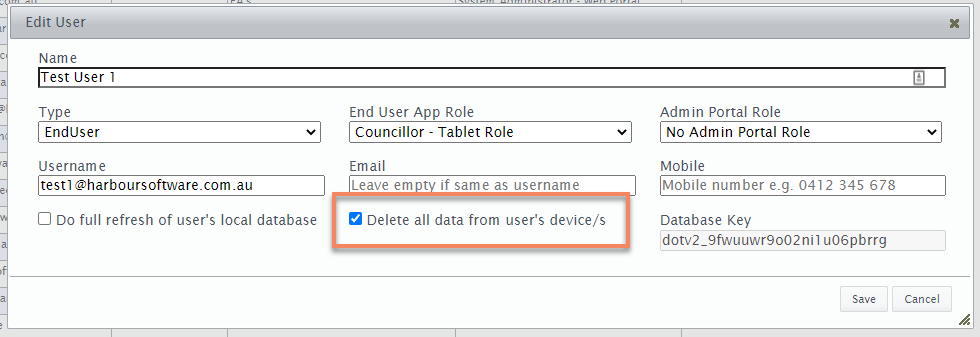
Note that this option will effectively make the app unusable for the end user - reinstating it for use will require intervention from Harbour Software.