Release Version 23.03.1¶
Date: 9 March 2023¶
Note that it can take 24 hours or so for the new version to become available on the Apple and Google Play app stores
Full Text Search of Documents and Attachments¶
The search function in Docs On Tap now searches the contents of all documents and attachments (previously it only searched folder, document and attachment titles). The only exception to this is that files over 256 MB in size will not have their contents indexed for full text search.
The operation of the full text search function is explained in more detail below. This information is also available from the "Help" button on the Search panel.
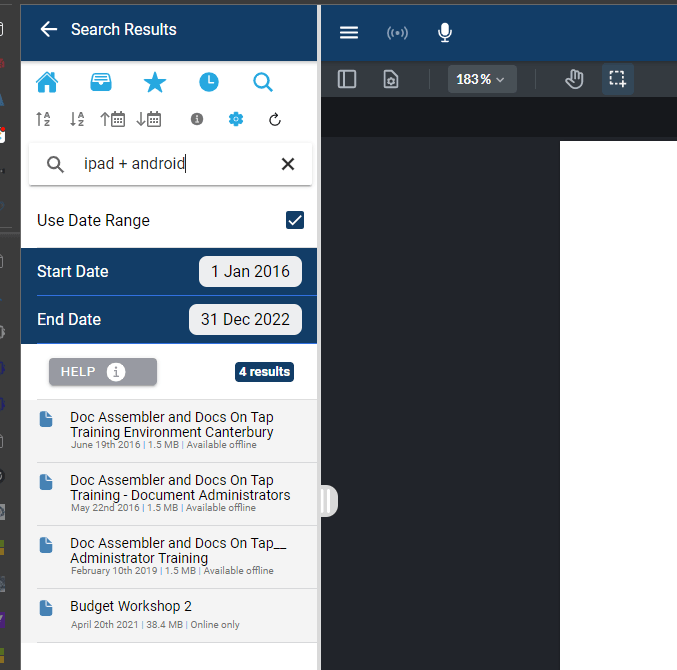
- The search is not case sensitive.
- The search only looks for complete words.
- By default the search will look for any files that contain any of the words you specify. If you want to search for a phrase then enter the phrase in quotation marks e.g."council meeting".
- You may also use following boolean operators to further refine your search:
- '+': the AND operator e.g. searching for "council meeting" + audit would find any files that contained the phrase "council meeting" AND the word "audit"
- '|': the OR operator e.g. searching for "council meeting" | audit would find any files that contain the phrase "council meeting" OR the word "audit"
Prevent Text Selection When Can Share is Turned Off¶
We now prevent selection of text, and by extension copying and pasting of text, when the Can Share option is turned off for a folder/file from within the Admin Portal.
Notification Emails¶
Email notifications will now be sent for new or modified documents. The email will contain a link to open the document in Docs On Tap and details of the folder path to find the file manually within the app.
Email notifications will also be sent for new or modified attachments if there is not already a notification queued up for the parent document e.g. notifications would not be generated for attachments published along with the agenda from Doc Assembler, however they would be generated for an attachment manually uploaded via the Admin Portal at a later date.
Notifications can be turned off at the folder level from within the Admin Portal. By default all folders have the "Create Notifications" option turned on.
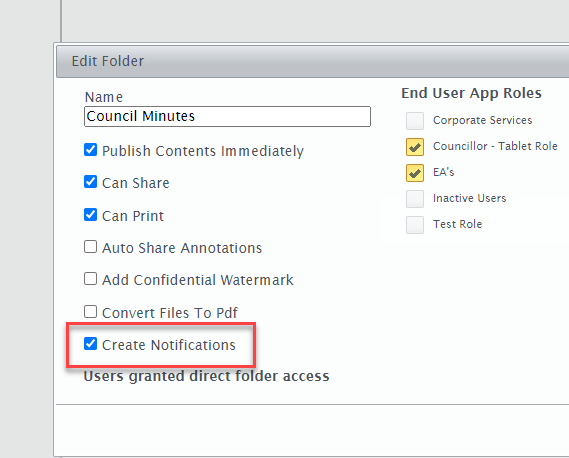
By default the email notifications will be sent from no-reply@harboursoftware.com.au. If you want to change this to an internal address you can do so via the System Config page.
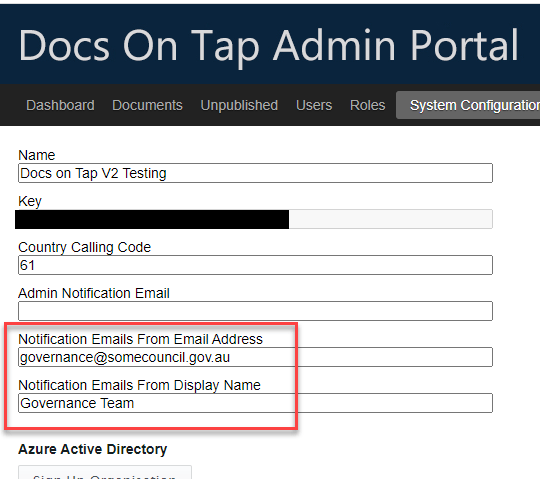
Folder Settings to Flow Through to Sub-Folders¶
When the following settings are modified for a folder they will flow through to any sub-folders, including nested sub-folders. The settings marked with a ^ below also flow through to any documents and attachments in any of the effected folders.
- Publish Contents Immediately
- Can Print ^
- Can Share ^
- Auto Share Annotations ^
- Add Confidential Watermark ^
- Convert to PDF
- Create Notifications
App Installation Speed Enhancement¶
We have significantly decreased the time taken for the data optimisation part of the app installation process.